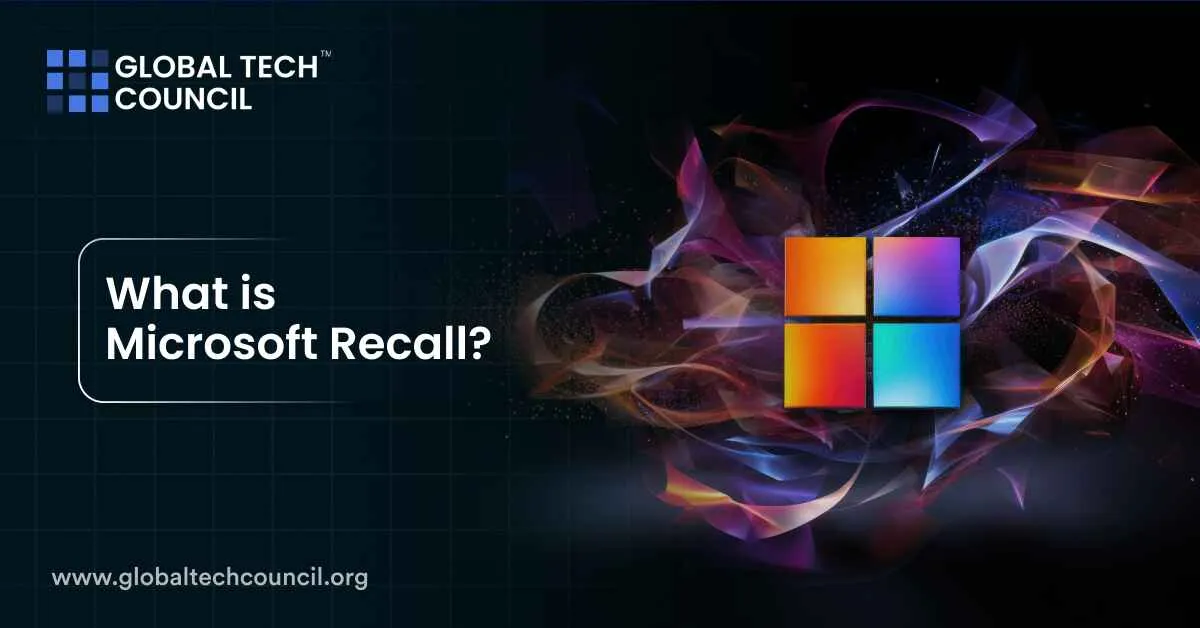
Built for Copilot+ PCs, Recall runs locally on your device and stores all data securely, giving users a personalized timeline of their digital activity. It’s like having a photographic memory for your computer — searchable, private, and easy to navigate.
How Does Microsoft Recall Work?
Microsoft Recall takes automatic screenshots of your screen every few seconds while you use your PC. These snapshots are stored securely on your device and analyzed using on-device AI models to make them searchable. You can scroll through your visual timeline or type in a description like “show me that Excel sheet with red bars from last Thursday,” and Recall will find it.
It doesn’t just recognize apps or files — it can recognize text, layout, and visual elements across your screen. This makes Recall one of the most powerful personal memory tools built directly into an operating system.
Key Features of Microsoft Recall
Recall isn’t just a basic screen recorder. It’s built with productivity, privacy, and smart search in mind. Here’s what it offers:
- Search Your Past Using Prompts
Type in a vague memory — like “recipe with lemon and thyme” or “email about feedback on proposal” — and Recall will find the screen where you saw it. - Scroll Through Visual Timeline
Your snapshots are arranged chronologically, so you can visually scroll through what you were doing on any given day. - Exclude Sensitive Content
You can block certain apps or private browser sessions from being recorded, so Recall never saves what you don’t want. - Local-Only Storage
All data is stored and processed on your PC — nothing is sent to Microsoft servers. - Advanced Filtering
You can search by time, app, keywords, or even color and layout cues.
What Microsoft Recall Can and Can’t Do
| Detail | Available with Recall |
| Search for words seen on screen | Yes |
| Find old web pages you didn’t bookmark | Yes |
| Recover unsaved documents or images (on screen) | Yes |
| Record private/incognito sessions | No (blocked by default) |
| Access data from another device | No |
| Upload your screen history to the cloud | No |
Who Can Use Microsoft Recall?
Microsoft Recall is available on the latest Copilot+ PCs, which are AI-enhanced Windows laptops equipped with powerful processors and neural engines. To run Recall, your PC must meet certain hardware and security requirements:
- Windows 11 (23H2 update or later)
- Snapdragon X Elite processor or equivalent AI-capable chip
- Minimum 16GB RAM and 256GB SSD (50GB free for Recall)
- BitLocker or Device Encryption enabled
- Windows Hello (face or fingerprint sign-in) active
If your device doesn’t meet these specs, Recall won’t be available.
How to Turn On and Use Microsoft Recall?
- Go to Settings > Privacy & Security > Recall
Here, you can turn Recall on or off and customize it.
- Choose What to Exclude
You can block specific apps or websites so they’re never captured.
- Start Using Your PC Normally
Recall runs in the background, taking snapshots every few seconds.
- Search or Scroll Later
Open Recall, type in a description, or scroll through your timeline to find what you need.
- Delete or Pause Anytime
You can delete individual snapshots, clear all history, or pause Recall at any time.
Microsoft Recall vs. Traditional Search Tools
| Feature | Traditional Search | Microsoft Recall |
| Find based on filename only | Yes | Yes |
| Find based on content you saw visually | No | Yes |
| Timeline view of screen history | No | Yes |
| Works offline and locally | Yes | Yes |
| Recognizes unstructured content | No | Yes |
| User-controlled exclusions | No | Yes |
Is It Safe? What About Privacy?
Microsoft has emphasized that Recall is built with privacy as a core focus:
- Opt-in Only – It’s off by default, and you must turn it on manually.
- Local Storage – Data stays on your device and is never uploaded to the cloud.
- Secure Access – You must verify your identity with Windows Hello to view the Recall timeline.
- Exclusions Available – You can tell it not to capture data from specific apps, websites, or browsers.
Still, users are encouraged to be cautious. If you work with sensitive or confidential information, it’s a good idea to set exclusions or use “pause Recall” when handling private data.
Benefits of Using Recall
Here’s how Microsoft Recall can help you in everyday productivity:
- Never Forget What You Saw – Even if you forgot to bookmark or save it, Recall has your back.
- Find Info Across Any App – Whether it was on a webpage, in an email, or buried in a PDF, you can bring it up again with a simple search.
- Boost Workflow Efficiency – Spend less time retracing steps or redoing work — just go back and pick up where you left off.
- Visual Browsing – Great for users who remember how things looked but not what they were called.
Professionals working in data science, marketing, teaching, or content creation can greatly benefit from this feature. And if you’re diving deeper into fields like AI, automation, or search systems, you might also want to explore a Data Science Certification to learn how systems like Recall are built.
To browse more AI, blockchain, and deep tech learning paths, visit Blockchain Council.
Final Thoughts
Microsoft Recall brings a major innovation to how we interact with information on our PCs. By giving users the ability to go back in time and retrieve anything they’ve seen, Recall blends the power of AI with everyday productivity.
As long as users take the time to configure their privacy settings and understand how it works, Recall can be a reliable and time-saving feature for anyone juggling complex tasks or managing multiple tools. Like any memory, how useful it is depends on how well it’s managed.
Leave a Reply