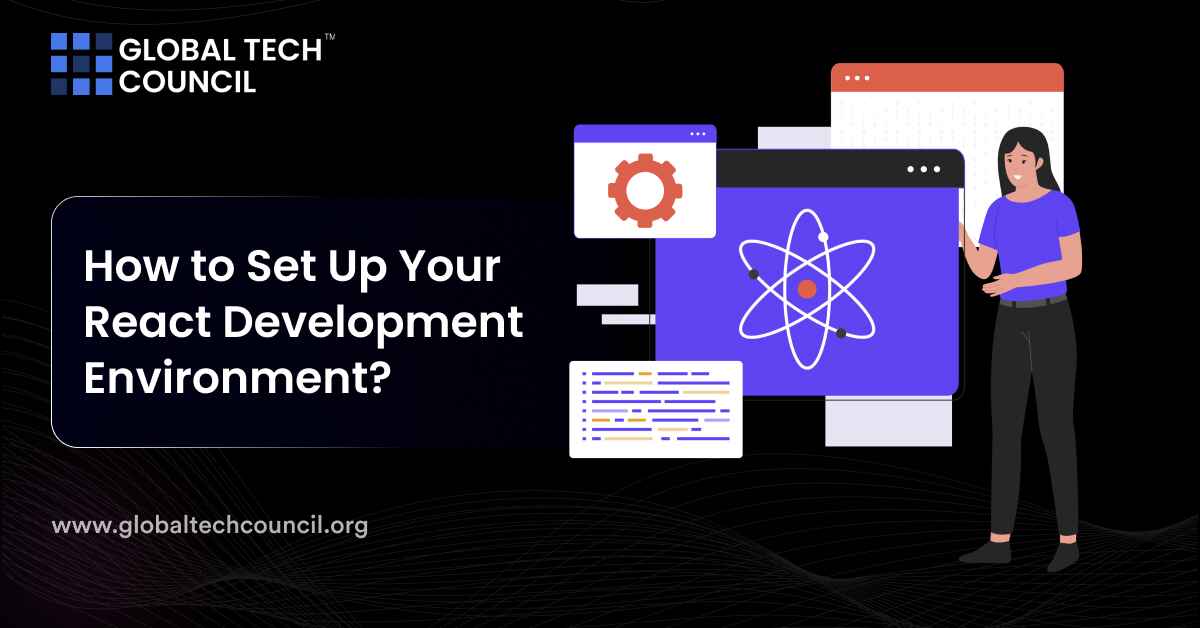
Summary
- React has evolved significantly since its inception in 2013, offering a component-based architecture and a thriving ecosystem with tools like React Router and Redux.
- Milestones such as the Virtual DOM and Hooks in React 16.8 have marked its evolution, keeping it at the forefront of front-end development.
- The article guides both new and experienced developers through setting up a React development environment.
- Installing Node.js and NPM is the first step, essential for running JavaScript code outside browsers and managing project packages.
- Create React App (CRA) simplifies project setup by providing a default configuration and necessary tools.
- Exploring the project structure reveals directories like node_modules, public, and src, offering insights into React project organization.
- Running the development server with ‘npm start’ brings the React project to life, enabling real-time changes and automatic page refresh.
- Customizing the development environment with tools like Brackets and Atom enhances productivity and caters to specific needs.
- Choosing the right editor or IDE, such as Sublime Text or IntelliJ IDEA, significantly impacts workflow and efficiency.
- Implementing Git for version control in React projects involves steps like installation, configuration, branching, and pull requests, fostering collaboration and code quality.
React’s journey since its debut in 2013 showcases a remarkable evolution within web development. It offers an innovative approach to building user interfaces through a component-based architecture. React’s ecosystem has grown with tools like React Router and Redux, enriching the development process. These advancements, along with the vibrant community and continuous updates, have kept React at the forefront of front-end development. Further it’s evolution has been marked by significant milestones, such as the introduction of the Virtual DOM, and the adoption of Hooks in React 16.8. This article aims to guide both new and experienced developers through the details of setting up a React development environment. Let’s get started!
Setting Up React Environment – Step by step Guide
Step 1. Installing Node.js and NPM
To kick off your React development journey, the first step is setting up Node.js and NPM (Node Package Manager). Node.js is essential as it runs JavaScript code outside browsers, while NPM helps in managing packages needed for your projects.
- Download Node.js and NPM: Visit the official Node.js website to download the latest Long Term Support (LTS) version. This version is recommended for most users as it is stable and well-tested. The LTS version comes bundled with NPM, saving you the hassle of installing it separately.
- Installation Process: After downloading, run the installer and follow the on-screen instructions. The setup includes agreeing to the license, selecting an installation location, and choosing components to install, such as adding Node.js and NPM to your PATH, which is crucial for executing commands from any directory in your system.
Step 2. Creating a React Project with Create React App
Create React App (CRA) is a handy tool that sets up a new React project with a good default configuration. It installs the React library along with other essential tools and configurations.
- Command to Create a New React Project: Open your terminal and run the following command to create a new React project:
npx create-react-app my-react-app
- Replace my-react-app with your desired project name. This command downloads and installs Create React App and its dependencies, setting up a new project for you.
Step 3. Project Structure Exploration
Once the installation is complete, navigate into your project folder. You’ll notice several files and directories:
- node_modules/: Contains all your project’s npm dependencies.
- public/: Stores static files like your project’s HTML file and images.
- src/: The heart of your React application. It includes your React components, styles, and JavaScript files.
- package.json: A vital file that contains metadata about your project and lists its dependencies.
Exploring these will give you a good understanding of how React projects are structured.
Step 4. Running the Development Server
To see your React project come to life, you’ll need to run the development server.
- Start the Server: Inside your project directory, execute the following command in your terminal:
npm start
This command launches a development server and opens your default web browser to your project’s URL, typically http://localhost:3000. You’ll see your new React app running, and any changes you make to the code will automatically refresh the page.
Also Read: How to Build Your First React Application?
Customizing Your Development Environment
Customizing your development environment is key to enhancing productivity and ensuring a smoother coding experience. Tools like Brackets and Atom offer unique features that cater to web development needs, including React projects.
- Brackets shines with its live preview feature, allowing real-time visualization of changes directly in the browser. It’s built for web designers by web designers, offering features like quick editing and preprocessor support, making it a solid choice if you’re focused on the frontend aspect of React development. However, it’s noted for having fewer extensions and potentially lower performance with large files.
- Atom, developed by GitHub, integrates closely with its platform, making it an excellent choice if your projects are hosted there. It supports a wide range of programming languages and boasts a massive package repository to extend its functionality. Its ease of use, collaborative features, and Git integration make it a favorite among developers. Yet, its performance might slow down with larger files, and it requires some time to start up.
Both IDEs are open-source and available on major platforms like Windows, Linux, and macOS, providing flexibility regardless of your operating system.
Working with Editors and IDEs
When working with React, choosing the right editor or Integrated Development Environment (IDE) can significantly affect your workflow and efficiency. Sublime Text and IntelliJ IDEA are two notable mentions for React developers.
- Sublime Text is renowned for its speed, efficiency, and minimalist interface, offering a distraction-free coding environment. Its “Goto Anything” feature and multiple selections enhance coding speed and accuracy. Although it has a learning curve for setting up and customizing with plugins, its performance and customization options make it a popular choice among developers.
- IntelliJ IDEA offers robust support for a wide range of programming languages and web technologies, making it suitable for both frontend and backend development. It excels in providing advanced coding assistance and streamlines the development process with integrated debugging, testing, and version control tools. While its Ultimate Edition is paid, it’s packed with features that justify the investment for professional developers.
Also Read: Essential Skills Every React Developer Should Learn
Version Control with Git
Using Git for version control in your React projects involves a few foundational steps to ensure smooth development and collaboration. Git allows you to track changes, manage versions, and collaborate with others on the same project efficiently. Here’s how to work with it:
- Install Git: Begin by installing Git on your computer. After installation, you can verify it’s correctly installed by running git –version in your command line or terminal.
- Configure Git: Set up Git with your username and email to identify your contributions to a project. This step is crucial for team collaboration as it tags your commits with your identity.
- Initialize a Git Repository: For a new project, navigate to your project directory and run git init. This command sets up a new Git repository in your project folder.
- Commit Changes: Use git add to stage changes and git commit to save your work to your local repository. It’s a good practice to keep your commit messages clear and meaningful.
- Branching: Create branches to work on different features or bug fixes. This keeps your main project stable while you experiment or develop new features.
- Pull Requests: When you’re ready, push your branch to a remote repository and open a pull request. This invites code review before your changes are merged into the main project.
Best Practices and Tips
To make the most of Git in your React development environment, here are some best practices and tips:
- Commit Often: Regular commits help you keep track of your changes and make it easier to pinpoint when something went wrong.
- Use Meaningful Commit Messages: Short, descriptive commit messages clarify what changes were made and why. This is beneficial for you and your teammates.
- Stay Updated: Regularly pull changes from your remote repository to keep your local copy current and reduce merge conflicts.
- Leverage Branches: Utilize branches for different features or fixes, merging them back once complete. This practice keeps your main codebase stable.
- Code Reviews: Utilize pull requests for reviewing code. This not only ensures quality but also fosters learning and collaboration among team members.
- Keep Your Repository Clean: Use a .gitignore file to exclude unnecessary files from your repository, like temporary files or local configuration files.
- Collaboration: GitHub enhances collaboration by allowing team members to work on a project from different locations. It’s crucial for effective project management and easy collaboration.
Also Read: What Does a React Developer Do?
Conclusion
Setting up a solid React development environment is the first step towards building captivating and high-performance web applications. React’s ecosystem is vast and ever-evolving, with tools and libraries that cater to various needs, from routing and state management to testing and code quality. Staying informed about these resources and integrating them into your projects can lead to more robust and maintainable applications.
As you progress in your React development journey, remember that the key to mastery lies in continuous learning and practice. The React community is an invaluable resource, offering support, inspiration, and knowledge sharing. By staying updated with the latest developments and adhering to best practices, you can leverage the full potential of React and contribute to building innovative and user-friendly web experiences.
Frequently Asked Questions
How do I install Node.js and NPM for React development?
- Download the latest LTS version of Node.js from the official website.
- Follow the on-screen instructions to install Node.js, which includes agreeing to the license and selecting installation components.
- The LTS version of Node.js comes bundled with NPM, eliminating the need for separate installation.
- Ensure Node.js and NPM are added to your system’s PATH for executing commands from any directory.
What is Create React App and how do I use it to start a new React project?
- Create React App (CRA) is a tool that sets up a new React project with default configurations.
- To create a new React project, open your terminal and run the command: npx create-react-app my-react-app.
- Replace ‘my-react-app’ with your desired project name.
- CRA downloads and installs dependencies, setting up a new project for you to start coding.
How do I run the development server for my React project?
- Navigate to your project directory in the terminal.
- Run the command npm start to start the development server.
- The development server launches and opens your default web browser to your project’s URL (typically http://localhost:3000).
- Any changes made to the code will automatically refresh the page, allowing real-time development.
What are some best practices for version control in React projects using Git?
- Install Git on your computer and verify the installation with git –version.
- Configure Git with your username and email for project contribution identification.
- Initialize a Git repository in your project directory with the command git init.
- Use git add to stage changes and git commit to save them to your local repository with clear, meaningful commit messages.
- Create branches for different features or fixes, merging them back once complete.
- Utilize pull requests for code review and collaboration, ensuring quality and fostering learning among team members.